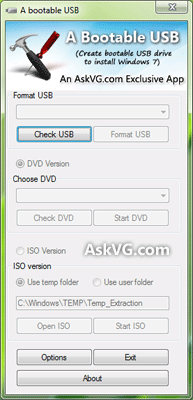Administrator Password ကိုresetလုပ္မယ္
လုပ္နည္းေအာက္မွာ(အဂၤလိပ္လို)
his method includes the first thing which should do whenever you
forget your Windows login password. When we install Windows, it
automatically creates an account "Administrator" and sets its password to blank. So if you forget your user account password then try this:
Start your computer and when you see Windows Welcome screen / Login screen, press
++ keys twice and it'll show Classic Login box.
Now type "Administrator" (without quotes) in Username and leave Password field blank. Now press Enter and you should be able to log in Windows.
Now you can reset
your acc password from "
Control Panel -> User Accounts".
Same thing can be done using Safe Mode. In Safe Mode Windows will show this in-built Administrator account in Login screen.
2nd Method:
If the above mentioned trick doesn't work, try
following trick which is actually a loophole in Windows XP Setup and
also a big security hole:
A. Boot using Windows XP Setup CD and follow the instruction like Accepting EULA, etc.
B. When it asks to repair your existing Windows installation, accept it and press "R" to run the repair.
C. Setup will start repairing your Windows and will start copying files, etc.
D. After a few minutes setup will restart your
system and when it restarts don't press any key when it shows "Press any
key to continue..." otherwise Setup will start from the beginning.
Don't press any key and setup will resume where it left.
E. Now it'll start doing other tasks and will show a small progressbar with a few details in left side.
F. Look carefully at the details and when it shows "Installing devices", press +F10 keys in your keyboard.
G. It'll open a Command Prompt window. Now type nusrmgr.cpl and press .
H. It'll open the same "User Accounts" window which you see in Control Panel.
I. Now you can remove or reset any account password without any problem.
3rd Method:
Windows XP and later Windows versions provide a built-in method to recover forgotten password by using "Password Reset Disk". If you created a Password Reset Disk in past, you can use that disk to reset the password.
If you don't know how to create a password reset disk, lets tell you in details. You can create the password reset disk using Control panel -> User Accounts applet.
First open Control Panel and click on User Accounts icon. It'll open
User Accounts window. Now click on your user account and then click on "Prevent a forgotten password" link given in left-side pane. It'll open forgotten password wizard as shown in following screenshot:
Follow the instructions and you'll have a password reset disk in your hand.
4th Method:
You can also use various bootable rescue CDs to reset your Windows password as mentioned in following link:
There are also a few 3rd party utilities available to help you recover your Windows password such as:
- UBCD for Windows
- Ultimate Boot CD (UBCD)
- Offline NT Password & Registry Editor
You can search for their download links on Google, Bing or any other favorite
s